How to add custom colors for lists and labels
|
How To
Custom color for labels
- Go to board settings by clicking on ellipsis icon next to the board name, then click on 'Edit'.
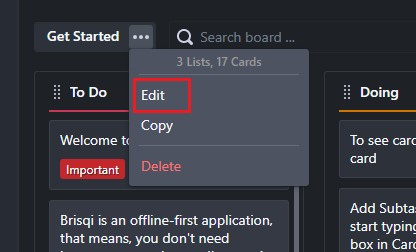
- Click on configure labels.
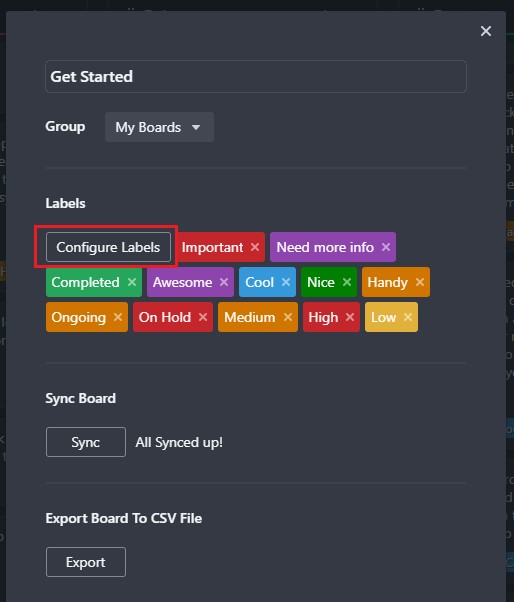
- Click on the color square, then in the color selector menu, click on '+' button.
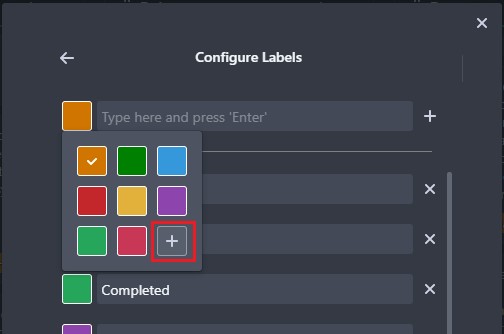
- Select a color from the color picker and then click on the '+' button to add the color.
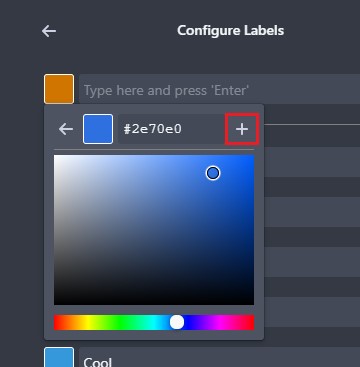
- Once the color has been added, select the newly added color by clicking on it and then create a new label.
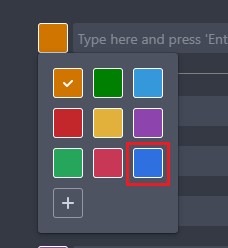
Custom color for lists
- Open list options menu by clicking on the ellipsis icon and then click on 'Change Color'.
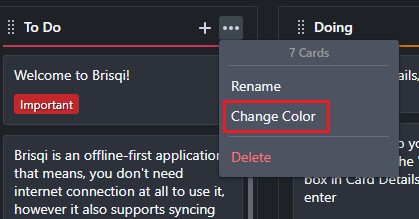
- If you created a new color from above, then that color will be automatically available in the color selector menu. If you didn't create a color, then just click on the '+' button to create a custom color.
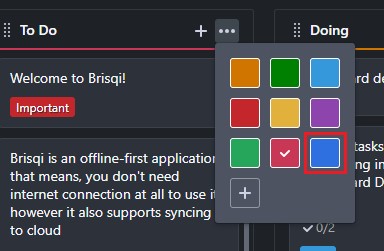
Thank you
Thank you for using Brisqi. If you have any questions, you can reach me on Twitter or by email at hello@brisqi.com.
Download Brisqi - https://brisqi.com
Twitter - https://twitter.com/ash_grover
Email - hello@brisqi.com
Report issues - https://github.com/Brisqi/issue-tracker/issues